

Step 5 : Adding New Lights |
|
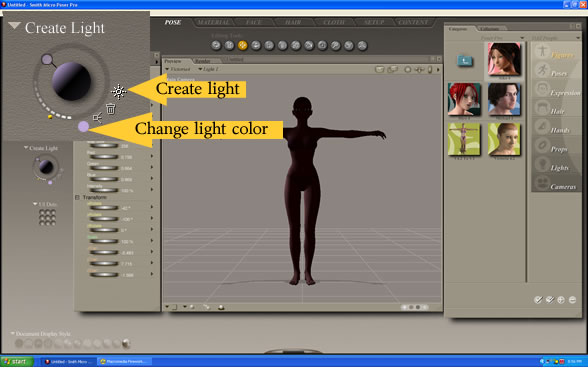 |
|
Now it's time to add new lights. Poser will give you random light colors when you add new lights. Click on the create light symbol (shown by the create light arrow) and change the light color by clicking on the light color circle (shown by the change light color arrow). You want to change the light color to white. You should now have one white light and your model and lighting should look like the image below. Note: you can move the light around the model by clicking on it and moving it around the large sphere.
|
|
| Step 6 : Repeat step 5 add 2 more lights and adjust | |
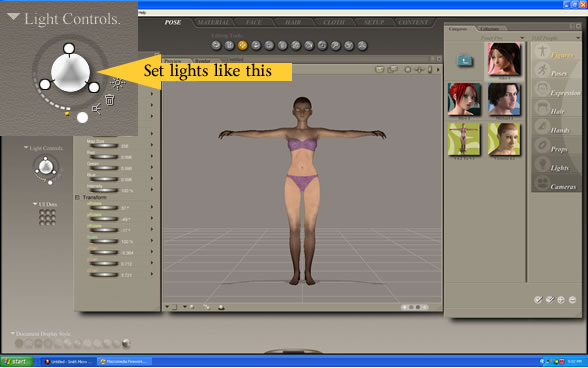 |
|
Repeat step 5 and add 2 more lights. You should have 3 lights arranged as shown above. This is a basic light setting that will produce a very nice rendered image. The position of the lights do not have to be exactly the same as the as our position just as long as the lights are set in a triangular pattern and in front of the sphere.
|
|
| Step 7: Adjust the light properties | |
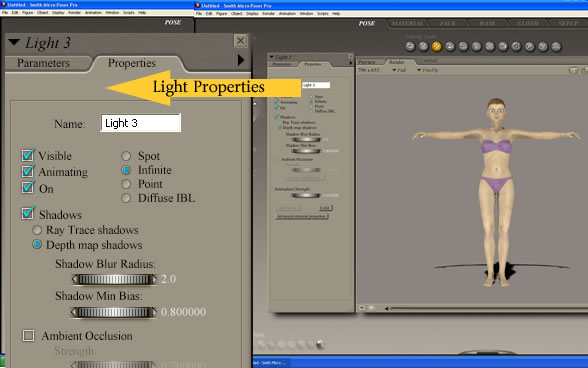 |
|
To adjust the light properties, click on one of the lights around the sphere and click on the properties tag. Make sure that the Infinite setting is selected in the light properties for each light. This will get rid of the spot light setting. The Infinite setting shines light on the model in the same way that the sun shines light on us. It doesn't just shine on us (like a spot light), it shines on everything around us. If this is done correctly then your model will look like the picture above. Not very pretty is it? Well let's do something about the ugly skin texture.
|
|
| Step 8 : Add the Luna character skin and test render | |
 |
|
Apply the Luna character skin. The Aiko 4 character looks slightly better but not much. Render it to have an idea of what the rendered version will look like. Your render image should look something like the image below. You may also notice some lines on your rendered image. If you have lines then don't worry about it at the moment. We will get rid of the lines towards the end of the tutorial. For the time being you only want to make sure that you have a decent render in the works.
|
|
| Page 1, 2, 3, 4, 5 | |


