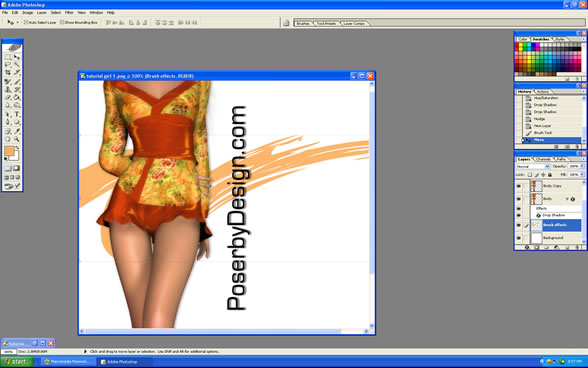Rendering Tutorial 1

Step 17 : Making Color Adjustments and Adding Drop Shadow. |
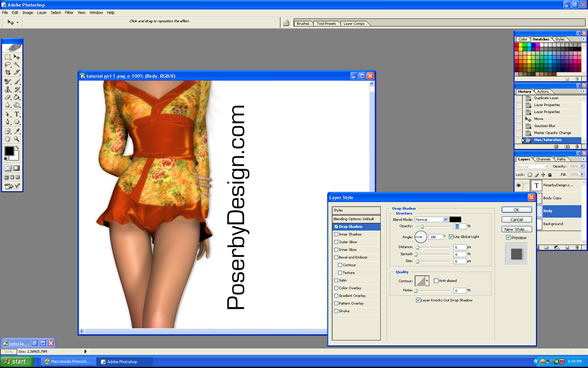 |
The colors on the original Aiko 4 render were a little dull after applying the Gausian Blur so we increased the Saturation, the Brightness, and the Contrast on Body layer to help bring the colors out a little more. We also added a drop shadow effect on the Body layer to lift the image off the white background. Many times people over do the drop shadow but we only want a small drop shadow that's close to the body and doesn't extend far beyond the body. Don't make the drop shadow too strong. At the moment the image is fine as it is very simple and attractive but we wanted to add a little more color to the background. We took a photoshop brush design and clicked it once on a new layer that we placed on top of the white background. The end result is the image below.
We also decided to apply a drop shadow effect to the text in order to lift the text off the background as well. Remember we don't want a strong drop shadow. We just want a small effect to help separate the text from the background. The only thing that is left to do is to cut off the excess areas by cropping the picture. That's all to it. You now have a clean, simple, and attractive eye-catching banner.
|
|